Windows 10 struck in Airplane Mode, cannot turn off Airplane mode windows 10, airplane mode
not turning off Windows 10, how to disable airplane mode in windows 10,can't turn off airplane
mode windows 10,airplane mode is not turning off - This are the complaints people do on the
Microsoft forum.
Though Airplane mode can be turned off using the settings App it wont work for
most users. They are increasingly complaining about the Airplane Mode issue in Windows 10.
If you are the one who has Airplane mode issue in Windows 10 then here is an experience of Mine
that may help you.
1) First, try turning off Airplane mode inside settings
[See : How to turn off Airplane mode in Windows 10
(The above article is for previous windows builds, if you are on latest Windows version like Creators
Update or Windows 10 Anniversary build, then check this [link] ]
Solution 2 : On Keyboard
1) Look for some specific key that has Radio or tower like symbol on the keyboard .
i) The Key will differ for every keyboard but the common key is prtsc or F12
ii) Hold your Fn key on the keyboard and hit the key that has tower symbol or just hit the key.
if you are using Dell laptop, then you can use Fn + prtsc
if you are using Hp laptop , then you can use Fn + F12 or simply F12
Like, this find the key and hit it with the alternative key.
Solution 3 :
The Above solutions worked for me.. But it doesn't worked for my friend who has different machine..
What worked for my friend is reinstalling the WiFi adapter driver.
1) Open device manager
How to Open Device Manager in Windows 10 [Guide]
2) Expand Network Adapter
3) Right click on the WiFi adapter
4) Click on Uninstall
5) Restart your PC.
This fixed the errors of mine and my friend's laptop, i hope it helps for you too..
However, don't forgot to install the wifi driver back again, as it is required for your Wifi to work
seamlessly just connect your PC and connect to internet, till will take care of it..
That's it..
That's the end of this post..
Click to read all basic tutorials..
not turning off Windows 10, how to disable airplane mode in windows 10,can't turn off airplane
mode windows 10,airplane mode is not turning off - This are the complaints people do on the
Microsoft forum.
Though Airplane mode can be turned off using the settings App it wont work for
most users. They are increasingly complaining about the Airplane Mode issue in Windows 10.
If you are the one who has Airplane mode issue in Windows 10 then here is an experience of Mine
that may help you.
1) First, try turning off Airplane mode inside settings
[See : How to turn off Airplane mode in Windows 10
(The above article is for previous windows builds, if you are on latest Windows version like Creators
Update or Windows 10 Anniversary build, then check this [link] ]
Solution 2 : On Keyboard
1) Look for some specific key that has Radio or tower like symbol on the keyboard .
i) The Key will differ for every keyboard but the common key is prtsc or F12
ii) Hold your Fn key on the keyboard and hit the key that has tower symbol or just hit the key.
if you are using Dell laptop, then you can use Fn + prtsc
if you are using Hp laptop , then you can use Fn + F12 or simply F12
Like, this find the key and hit it with the alternative key.
Solution 3 :
The Above solutions worked for me.. But it doesn't worked for my friend who has different machine..
What worked for my friend is reinstalling the WiFi adapter driver.
1) Open device manager
How to Open Device Manager in Windows 10 [Guide]
2) Expand Network Adapter
3) Right click on the WiFi adapter
4) Click on Uninstall
5) Restart your PC.
This fixed the errors of mine and my friend's laptop, i hope it helps for you too..
However, don't forgot to install the wifi driver back again, as it is required for your Wifi to work
seamlessly just connect your PC and connect to internet, till will take care of it..
That's it..
That's the end of this post..
Click to read all basic tutorials..
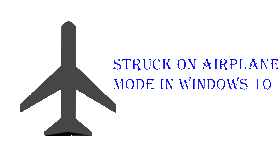
![Airplane Mode in Windows 10 - How to Fix Airplane won't turn off Stuck [Solved] Airplane Mode in Windows 10 - How to Fix Airplane won't turn off Stuck [Solved]](https://blogger.googleusercontent.com/img/b/R29vZ2xl/AVvXsEjzqutM4lLsuxFm9ISX1IlCm-Qyvdl6_COVDQJVbslRGbIyAJdnJ4gxaF1B5geox56czUDN3NW-_xquFN9BjnQMIbTrlpmSGlRTOxwpy1VD9NFtBD6gJ4MNoJkKlmQiWv4KflGn-OIvqMM/s280-rw/unistall-network.gif)