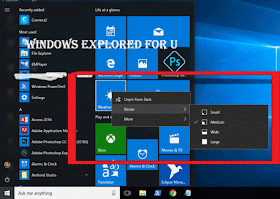Resize live tiles in Windows 10 - How to do tutorial that's what we gonna
see in this post - Works on Windows 10 Creators Update, Windows 10
Anniversary Update, and other editions of Windows like Windows 10 earlier builds like Aug 2015
and Nov 2015 builds.
In our last post we had seen how to resize the start screen and how to resize the taskbar in
windows 10. In this post let's see how to resize live tiles in windows 10
Do you any software ?
We don't need an software to resize live tiles in windows 10.
just follow the below steps..
How to resize live tiles in Windows 10
1) Press Windows (logo) key on your keyboard or press start button
2) On, your right pane you will find the live tiles..
[Helpful link : How to turn on or turn off live tiles on windows 10 ]
3) Right click on the live tile
4) You will find many options like Unpin from start,Resize and more...
5) Click on Resize you will see options like small ,medium and large
How to resize the live tile to short..
If you wish to make the live tile look smaller, then simply click on small
How to make live tile to wide..
If you wish to make the live tile look wider, then simply follow steps 1 to 5, then
click on wide.
How to make live tile to look large...
If you wish to make the live tile look larger, then simply follow steps 1 to 5, then
click on Large.
How to make live tile to look Medium...
If you wish to make the live tile look medium, then simply follow steps 1 to 5, then
click on Medium.
That's it..
you had learnt how to resize live tiles in windows 10, which helps in customize start menu of
windows 10.
Hope it is helpful.
Click to see all Windows 10 basic articles..
see in this post - Works on Windows 10 Creators Update, Windows 10
Anniversary Update, and other editions of Windows like Windows 10 earlier builds like Aug 2015
and Nov 2015 builds.
In our last post we had seen how to resize the start screen and how to resize the taskbar in
windows 10. In this post let's see how to resize live tiles in windows 10
Do you any software ?
We don't need an software to resize live tiles in windows 10.
just follow the below steps..
How to resize live tiles in Windows 10
1) Press Windows (logo) key on your keyboard or press start button
2) On, your right pane you will find the live tiles..
[Helpful link : How to turn on or turn off live tiles on windows 10 ]
3) Right click on the live tile
4) You will find many options like Unpin from start,Resize and more...
5) Click on Resize you will see options like small ,medium and large
How to resize the live tile to short..
If you wish to make the live tile look smaller, then simply click on small
How to make live tile to wide..
If you wish to make the live tile look wider, then simply follow steps 1 to 5, then
click on wide.
How to make live tile to look large...
If you wish to make the live tile look larger, then simply follow steps 1 to 5, then
click on Large.
How to make live tile to look Medium...
If you wish to make the live tile look medium, then simply follow steps 1 to 5, then
click on Medium.
That's it..
you had learnt how to resize live tiles in windows 10, which helps in customize start menu of
windows 10.
Hope it is helpful.
Click to see all Windows 10 basic articles..