Disable touchpad in Windows 10 - that's what we gonna
see in this post - Works on Windows 10 Creators Update, Windows 10
Anniversary Update, and other editions of Windows like Windows 10 earlier builds like Aug 2015
and Nov 2015 builds.
In our last post we had seen how to enable touchpad gestures in windows 10 and some simple
touchpad gestures that may help in making our work easier. That's when my friend contacted me and
asked how to can disable touchpad in windows 10. I explained him a simple step that worked on
his hp laptop so, i like to share it here..
Here i'm gonna explain another method that will work on any laptop.
Do you need any software ?
if you wish to turn off touchpad while typing or disable touchpad permanently then we have two
options either using some built in methods or using software like touchpad blocker which will do
the work for us.
But, since i had said that we can customize the things using inbuilt options, in this post i'm gonna
explain only the working method that is inbuilt.
How to turn off touchpad in windows 10 using settings - Method 1
1) Press Windows + I keys.
2) Click on devices
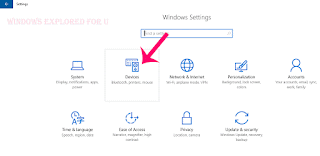
Click on it..
6) It will open the mouse properties (driver window your PC had installed manually..) for example : you may see synaptics driver.
7) Click on Disable -> Apply -> OK
That's it..
How to turn off touchpad in windows 10 laptop - Method 2 (Advanced way)
Note : The below method will work on all laptops like Dell, Hp, Asus, msi and other companies,etc..
1) Open device manager
[Helpful link : How to open device manager in windows ]
2) Find " Mouse and other pointing devices"
"The option mouse and other pointing devices will be under Keyboard in Most of the case"
3) Expand it.
4) You will see some list of text links, which we call as drivers.
5) Right click on that driver..
6) It will display some options like Update driver software , Uninstall, disable and properties..
7) Click on disable
That's it..
Your touchpad will be disabled now..
✌✌
Other related articles...
Touchpad gestures in Windows 10 - The gestures that may help you..
How to turn on or enable touchpad gestures in Windows 10 [Updated]
see in this post - Works on Windows 10 Creators Update, Windows 10
Anniversary Update, and other editions of Windows like Windows 10 earlier builds like Aug 2015
and Nov 2015 builds.
In our last post we had seen how to enable touchpad gestures in windows 10 and some simple
touchpad gestures that may help in making our work easier. That's when my friend contacted me and
asked how to can disable touchpad in windows 10. I explained him a simple step that worked on
his hp laptop so, i like to share it here..
Here i'm gonna explain another method that will work on any laptop.
Do you need any software ?
if you wish to turn off touchpad while typing or disable touchpad permanently then we have two
options either using some built in methods or using software like touchpad blocker which will do
the work for us.
But, since i had said that we can customize the things using inbuilt options, in this post i'm gonna
explain only the working method that is inbuilt.
How to turn off touchpad in windows 10 using settings - Method 1
1) Press Windows + I keys.
2) Click on devices
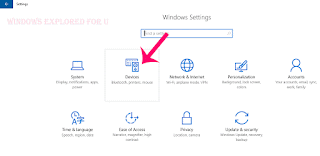
3) It Will open a new window, on that select Mouse and touchpad option.
(Mouse and touchpad option will be available on the left pane)
4) When you clicked, it will open mouse and its settings on the right pane.
5) Now, under the touchpad there will be an option called "Additional mouse settings"
(Mouse and touchpad option will be available on the left pane)
4) When you clicked, it will open mouse and its settings on the right pane.
5) Now, under the touchpad there will be an option called "Additional mouse settings"
Click on it..
6) It will open the mouse properties (driver window your PC had installed manually..) for example : you may see synaptics driver.
7) Click on Disable -> Apply -> OK
That's it..
How to turn off touchpad in windows 10 laptop - Method 2 (Advanced way)
Note : The below method will work on all laptops like Dell, Hp, Asus, msi and other companies,etc..
1) Open device manager
[Helpful link : How to open device manager in windows ]
2) Find " Mouse and other pointing devices"
"The option mouse and other pointing devices will be under Keyboard in Most of the case"
3) Expand it.
4) You will see some list of text links, which we call as drivers.
5) Right click on that driver..
6) It will display some options like Update driver software , Uninstall, disable and properties..
7) Click on disable
That's it..
Your touchpad will be disabled now..
✌✌
Other related articles...
Touchpad gestures in Windows 10 - The gestures that may help you..
How to turn on or enable touchpad gestures in Windows 10 [Updated]

