How much storage do i have on my computer in Windows 10 , and how to find it - That's the
question asked by one of our blog reader, after finding out the System requirements of Windows 10.
Though this is a very
basic question and we are covering basic articles, i like to show, which can be an answer to your
question how can i see how much storage i have used in my computer and how much storage i have
on my computer.
OK, Coming to the point,
Do you need to download software to find out amount of free space on my Windows 10 PC?
No, you don't need any software.
Thank god, you don't need to spend any bandwidth, as it is an inbuilt function in Windows 10.
how to check hard drive space in windows 10
1) First open file Explorer.
question asked by one of our blog reader, after finding out the System requirements of Windows 10.
Though this is a very
basic question and we are covering basic articles, i like to show, which can be an answer to your
question how can i see how much storage i have used in my computer and how much storage i have
on my computer.
OK, Coming to the point,
Do you need to download software to find out amount of free space on my Windows 10 PC?
No, you don't need any software.
Thank god, you don't need to spend any bandwidth, as it is an inbuilt function in Windows 10.
how to check hard drive space in windows 10
1) First open file Explorer.
If you don't know, how it is , then don't worry, just click on the below helpful link (what is file...)
[Helpful link : What is file explorer and how to open it]
2) Now, you will find list of drives of your PC.For example (local disk c, local disk d, e,etc..)
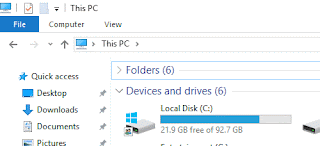
3) You will see the amount of free space there, for example : If your C drive shows, 21.9 GB free of 92.7 GB,
then it means your total capacity of that drive is 92 GB ( 1 GB = 1024 MB)
and you have used nearly 70 GB on your drive.
You can fill the balance amount of free space 21.9GB with anything you want..
That's it..
Like this, you can find any drive's free space.. For example : If you want to find the free space of d
drive ( Local Disk 'D') then, you can find it. by simply subtracting the space occupied from total
space like we did in C Drive.
Apply the same tactics, when you have any question like, Yes, its Ok for hard disk, but you hadn't mentioned how can i find amount of free space on my SSD.
Hope it is helpful.
Are you a beginner ? then here is a link to find all the beginner articles, just click on the below link..
Click to read all basic tutorials..2) Now, you will find list of drives of your PC.For example (local disk c, local disk d, e,etc..)
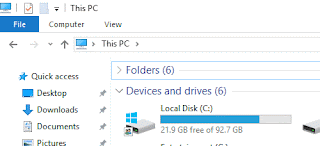
3) You will see the amount of free space there, for example : If your C drive shows, 21.9 GB free of 92.7 GB,
then it means your total capacity of that drive is 92 GB ( 1 GB = 1024 MB)
and you have used nearly 70 GB on your drive.
You can fill the balance amount of free space 21.9GB with anything you want..
That's it..
Like this, you can find any drive's free space.. For example : If you want to find the free space of d
drive ( Local Disk 'D') then, you can find it. by simply subtracting the space occupied from total
space like we did in C Drive.
Apply the same tactics, when you have any question like, Yes, its Ok for hard disk, but you hadn't mentioned how can i find amount of free space on my SSD.
Hope it is helpful.
Are you a beginner ? then here is a link to find all the beginner articles, just click on the below link..