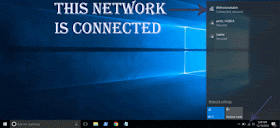Connect to WiFi network in Windows 10 - That's what we gonna see in this post...
Works on Windows 10
Creators Update, Windows 10 Anniversary Update, and other editions of Windows like Windows 10
earlier builds like Aug 2015 and Nov 2015 builds...
When it comes to PC, particularly Windows 10 IoT things are common, so you need Internet
connection for every basic things you do ..So there comes the first step of Connecting your PC to
internet.
So, in this post let's see how to connect my PC to WiFi internet.
Do you need any software ?
No, you don't need an software to connect your PC to internet, just follow the below steps
How to turn on WiFi on Windows 10
1) Login to your Windows 10
2) Look for the WiFi icon on the taskbar ( The line that has Windows icon at the first (Start menu),
and date and time at the last)
3) Click on it
4) It will display the available WiFi networks there, if it says no Wireless network found, then you
need to turn on your router device,if you are connecting to someone's WiFi ask them to turn hotspot
on..
[See : How to turn on hotspot in Windows 10]
5) Click the network you wish to connect
6) It will expand and ask whether you want to connect automatically.
7) Check the box, and click connect
8) Enter your WiFi Password if asked and click Connect
9) It will show Connected, secured if your windows 10 desktop or windows 10 laptop device successfully connected to internet.
10) if it says, Only Secured instead of Connected,secured then, you had entered the password
incorrectly..
11) Forget the WiFi network
and repeat the same steps until it shows connected, secured..
[See : How to forget a wifi network in Windows 10 ]
Hope it is helpful.
That's it...
Works on Windows 10
Creators Update, Windows 10 Anniversary Update, and other editions of Windows like Windows 10
earlier builds like Aug 2015 and Nov 2015 builds...
When it comes to PC, particularly Windows 10 IoT things are common, so you need Internet
connection for every basic things you do ..So there comes the first step of Connecting your PC to
internet.
So, in this post let's see how to connect my PC to WiFi internet.
Do you need any software ?
No, you don't need an software to connect your PC to internet, just follow the below steps
How to turn on WiFi on Windows 10
1) Login to your Windows 10
2) Look for the WiFi icon on the taskbar ( The line that has Windows icon at the first (Start menu),
and date and time at the last)
3) Click on it
4) It will display the available WiFi networks there, if it says no Wireless network found, then you
need to turn on your router device,if you are connecting to someone's WiFi ask them to turn hotspot
on..
[See : How to turn on hotspot in Windows 10]
5) Click the network you wish to connect
6) It will expand and ask whether you want to connect automatically.
7) Check the box, and click connect
8) Enter your WiFi Password if asked and click Connect
9) It will show Connected, secured if your windows 10 desktop or windows 10 laptop device successfully connected to internet.
10) if it says, Only Secured instead of Connected,secured then, you had entered the password
incorrectly..
11) Forget the WiFi network
and repeat the same steps until it shows connected, secured..
[See : How to forget a wifi network in Windows 10 ]
Hope it is helpful.
That's it...
Are you a beginner ? then here are all posts that deals with mastering basics of Windows 10.
Click to see all the basic tutorials
Click to see all the basic tutorials