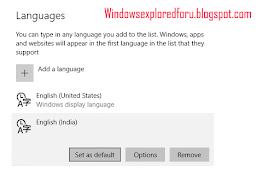Change keyboard language in Windows 10 - How to add an input language & Set display language
in Windows 10 - that's we gonna see in this post.
Most of People we face is the language problem. Though Windows 10 Supports different languages,
while we download ISO builds then we will be provided with limited options. So, if you are the one
searching for how to change keyboard language in windows 10 or how to add an input language and
set display language in Windows 10, then here is an guide that may help you.
Do you need to download software ?
No, you don't need to download software to change keyboard language in Windows 10, but you need
to download some language packs to change it, So you need an internet connection. You can also
create shortcut to change keyboard language in Windows 10 later if you wish.
Ok, how to do it..
Just follow the steps below..
How to add an input language in Windows 10
1) Login to your Windows 10 PC
2) Open settings
[helpful link : How to open settings using different methods in Windows 10 ]
3) Click on Time and Language .
4) Now,it will open another window, on that click on Region and Language ( Will be available on left pane)
5) Now, turn your eyes to right pane..
Click on Add language option [ Will be Available under language option]
6) In the Add a language window that opens, select your language.
it will download the language pack from internet, wait for sometime till it finishes...
That's it..
How to set your display language in Windows 10
1) click on the language you downloaded using the above method .
2) When you clicked , it will display three options set as default, Options and Remove.
3) Click on set as default.
4) Some, language may ask you to restart your PC, in such cases
Restart your PC
[Helpful link : How to restart or reboot your Windows 10 PC]
That's it..
Are you a beginner ? then below is a link to find all the beginner articles that may help you in
various stages and in mastering basics of Windows 10, just click on the below link to view..
Click to read all basic tutorials..
in Windows 10 - that's we gonna see in this post.
Most of People we face is the language problem. Though Windows 10 Supports different languages,
while we download ISO builds then we will be provided with limited options. So, if you are the one
searching for how to change keyboard language in windows 10 or how to add an input language and
set display language in Windows 10, then here is an guide that may help you.
Do you need to download software ?
No, you don't need to download software to change keyboard language in Windows 10, but you need
to download some language packs to change it, So you need an internet connection. You can also
create shortcut to change keyboard language in Windows 10 later if you wish.
Ok, how to do it..
Just follow the steps below..
How to add an input language in Windows 10
1) Login to your Windows 10 PC
2) Open settings
[helpful link : How to open settings using different methods in Windows 10 ]
3) Click on Time and Language .
4) Now,it will open another window, on that click on Region and Language ( Will be available on left pane)
5) Now, turn your eyes to right pane..
Click on Add language option [ Will be Available under language option]
6) In the Add a language window that opens, select your language.
it will download the language pack from internet, wait for sometime till it finishes...
That's it..
How to set your display language in Windows 10
1) click on the language you downloaded using the above method .
2) When you clicked , it will display three options set as default, Options and Remove.
3) Click on set as default.
4) Some, language may ask you to restart your PC, in such cases
Restart your PC
[Helpful link : How to restart or reboot your Windows 10 PC]
That's it..
Are you a beginner ? then below is a link to find all the beginner articles that may help you in
various stages and in mastering basics of Windows 10, just click on the below link to view..