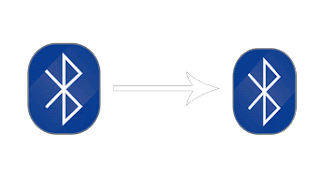Bluetooth in Windows 10 - How to connect a Bluetooth headset, Speaker, or other device - That's we
gonna see in this post - Works on Windows 10 Creators Update, Windows 10
Anniversary Update, and other editions of Windows like Windows 10 earlier builds like Aug 2015
and Nov 2015 builds
In our last post we had seen How to pair Bluetooth devices in Windows 10 in this post let's see how
to connect a bluetooth headset , connect Bluetooth speaker and other bluetooth audio devices to
Windows 10 PC.
Do you need any software.. ?
No,we don't need an software to connect bluetooth headset, speaker or other device in Windows 10
How to connect it ?
Connecting to the bluetooth device is very simple..
Just follow the simple steps..
How to connect a Bluetooth headset, Speaker, or other device
1) First, turn on Bluetooth of the device
2) Make it discoverable ..
[If the device doesn't have discovering option, then simply leave it as it, as most of the device will
have this discovery on by default
3) Now, on your taskbar at the bottom extreme left, you can see the Action center (Message like icon)
4) Click on it
5) You will see many options like Tablet mode,All settings, Network,etc..
6) Find "Connect" option.
7) Click on it..
8) You will see the new window, searching for Wireless display and audio devices
9) Below that you will see the Device name, click on it and select Connect..
That's it..
If you want to connect a bluetooth keyboard or Bluetooth mouse , then you need to pair the bluetooth on Windows 10 first.. Check the below link for details.
[How to connect Bluetooth keyboard and Bluetooth mouse in Windows 10 ]
Are you a beginner ? then here are all posts that deals with mastering basics of Windows 10.
Click to see all the basic tutorials
gonna see in this post - Works on Windows 10 Creators Update, Windows 10
Anniversary Update, and other editions of Windows like Windows 10 earlier builds like Aug 2015
and Nov 2015 builds
In our last post we had seen How to pair Bluetooth devices in Windows 10 in this post let's see how
to connect a bluetooth headset , connect Bluetooth speaker and other bluetooth audio devices to
Windows 10 PC.
Do you need any software.. ?
No,we don't need an software to connect bluetooth headset, speaker or other device in Windows 10
How to connect it ?
Connecting to the bluetooth device is very simple..
Just follow the simple steps..
How to connect a Bluetooth headset, Speaker, or other device
1) First, turn on Bluetooth of the device
2) Make it discoverable ..
[If the device doesn't have discovering option, then simply leave it as it, as most of the device will
have this discovery on by default
3) Now, on your taskbar at the bottom extreme left, you can see the Action center (Message like icon)
4) Click on it
5) You will see many options like Tablet mode,All settings, Network,etc..
6) Find "Connect" option.
7) Click on it..
8) You will see the new window, searching for Wireless display and audio devices
9) Below that you will see the Device name, click on it and select Connect..
That's it..
If you want to connect a bluetooth keyboard or Bluetooth mouse , then you need to pair the bluetooth on Windows 10 first.. Check the below link for details.
[How to connect Bluetooth keyboard and Bluetooth mouse in Windows 10 ]
Are you a beginner ? then here are all posts that deals with mastering basics of Windows 10.
Click to see all the basic tutorials