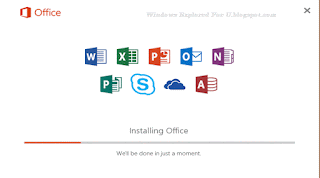Google Earth is an awesome application,were we can fly to anywhere in the world,by just
clicking the place we wish to visit.We can use this application for many purpose like viewing
street,measuring area,navigation and much more,Which makes it the best app for Exploring
earth from our place.
So here is an guide to install google earth in our Windows 10 PC.
How to install ??
Just follow the upcoming steps in your windows 10 PC.
Note : You need an active internet connection to download the application.
If you hadn't logged in,then
Step 1 : Sign-in to your Windows 10 PC.
Step 2 : Open browser.
(or )
- Press Windows key,type Edge.
- Select the top most result.
- It Will Open Edge browser.
- [You can use any browser,edge is an default browser that comes with windows 10 so,i'm showing it with edge.]
[ If you had already signed in to windows,then
Skip Steps 1 &2 follow the remaining steps....]
Step 3 : type google.com->enter.
Step 4 : Type Google earth on google.
Step 5 : Select the topmost result(Which has google in the link url,Example :
earth.google.com).
Step 6 :Scroll down and Click on Agree And download.
 |
| Click on the image to view full size |
Step 7 : It Will open new page& Will begin downloading process.
Step 8 : Run the downloaded file,by clicking run.
Step 9 : It Will start downloading google Earth.
Wait,till it downloads.the downloading process depends on your internet connection.
Step 10 : After downloading,it will Open Automatically,sit back and relax.
To Create shortcut on desktop...
1. Press Windows Key.
2. type earth.
3. Right click on the top most result and select open file location.
4. It Will open a new Window,on that right click on google earth and select create shortcut.
5. Windows won't allow us to create shortcut on the install directory,so it will ask to place
shortcut on desktop instead click yes.
Now you can launch earth directly from desktop.
That's it...
"Hope it is helpful"