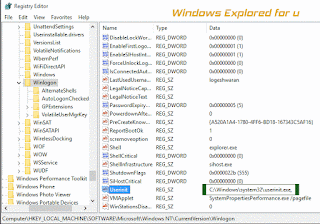Today,i faced with a issue While i login, an error box popped out with Message stating can not find Script file "C:\Windows\run.vbs" surrounded by a blank black screen.After
Sometime i finally Solved the problem by doing a registry edit.
And here is the solution that might help you when your PC displays Such an error.
Why this error happens ???
This error is usually caused by some virus that exists on our System.the .vbs files are
stored in System32 folder,this virus deletes/moves the files,making our system to produce
such an error.
How to fix it ??
We need to edit Userinit script,the script which helps to perform logon.
Just follow the steps below...
Warning : Editing registry is Highly not recommended,as improper editing will result
in your System becoming unstable,i'm not responsible,if you typed it wrongly or others
that May cause your system to fail.
Try at your Own risk...
Step 1 : Login to Your Windows 10 PC.
Step 2 : Press Windows + R Keys.
Step 3 : Type regedit
Step 4 : Hit Enter.
Step 5 : Navigate to
HKEY_LOCAL_MACHINE\SOFTWARE\Microsoft\Windows NT\CurrentVersion\Winlogon
Step 6 : Find Userinit,and double Click on it...
Important Note : In Most of the systems,Windows has been installed On C drive,if Your
Windows is installed on different drive (say f) then type the drive letter F instead of C on the
next step.
Step 7 : Change the Data from wscript C:\Windows\run.vbs, to
C:\Windows\system32\userinit.exe,
Note : type the above words as it is including that , after exe.also don't forget to remove
wscript word.
Step 8 : Save it by clicking OK.
Step 9 : Close the Window.
That's it...
"Hope it is Helpful"