Task bar is one of the essential component of Windows.We Can launch Any apps directly
from task bar,Change time,network and much more using this taskbar.We Can customize
task bar to auto hide when we work with apps and enable it later.So here is an tutorial for
auto hide task bar and Fix auto hide taskbar in Windows.
Do i need any third party Softwares ??
The answer for this is no, because there is an inbuilt option in Windows,so we don't need
any third party apps to accomplish the task.
How to do it ??
It is an Very easy task.
Just follow the Steps below..
Step 1 : login to your Windows 10 PC.
To Auto hide taskbar :
Step 2 : Right click on the taskbar
Step 3 :Select Properties.
Step 4 :Check Auto-Hide the taskbar option.
Step 5 :Click on Apply.
Step 6 :Click on OK.
Step 7 :Close the Window.
To Fix Auto hiding taskbar :
Follow Steps 1,2,3.
Step 8 : Uncheck Auto-Hide the taskbar option.
Step 9 : Follow Steps 5,6 & 7.
[Also See : How to Make Windows to not Save recently Opened items in Windows 10]
That's it...
from task bar,Change time,network and much more using this taskbar.We Can customize
task bar to auto hide when we work with apps and enable it later.So here is an tutorial for
auto hide task bar and Fix auto hide taskbar in Windows.
Do i need any third party Softwares ??
The answer for this is no, because there is an inbuilt option in Windows,so we don't need
any third party apps to accomplish the task.
How to do it ??
It is an Very easy task.
Just follow the Steps below..
Step 1 : login to your Windows 10 PC.
To Auto hide taskbar :
Step 2 : Right click on the taskbar
Step 3 :Select Properties.
Step 4 :Check Auto-Hide the taskbar option.
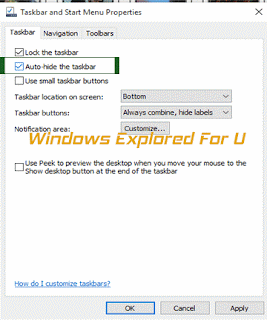 |
| Click on the image to view full size |
Step 5 :Click on Apply.
Step 6 :Click on OK.
Step 7 :Close the Window.
To Fix Auto hiding taskbar :
Follow Steps 1,2,3.
Step 8 : Uncheck Auto-Hide the taskbar option.
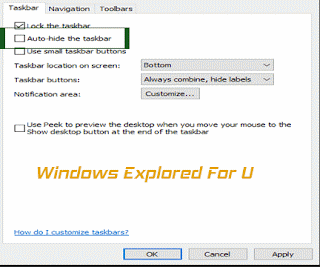 |
| Click on the image to view full size |
Step 9 : Follow Steps 5,6 & 7.
[Also See : How to Make Windows to not Save recently Opened items in Windows 10]
That's it...