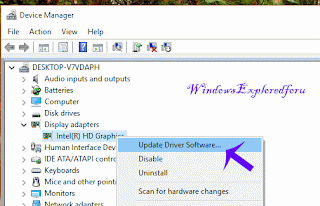Hello Friend,Welcome to Our blog.In this tutorial let's See how to fix Screen Flashing in
Windows 10.
What is Screen Flash ??
When We login to our desktop,Our PC Screen Will flash/flickers,We Can't Open Any
Programs,also Can't do any Other works in our PC. This Error happens we upgrade our PC
to Windows 10.
How to fix it ??
This Screen flash is Mainly due to outdated display driver.Just Follow the Steps to fix it.
First You need to make sure the following.
To Check : See if Task manager flicks
Press ctrl + shift + esc,You will enter into task manager.if the Screen doesn't flashes then
the problem is due to An app installed on your PC.Uninstall any app that you installed
recently and try again,which may solve the problem.
To Check : If the Taskmanager flashes then the problem is due to outdated display
driver,you need to update driver software.
Step 1 : Login to Your Windows 10 PC.
Step 2 : Press Windows + R Key simultaneously.
Step 3 : Type devmgmt.msc
Step 4 : Hit Enter.
Step 5 : Click on Display adapters.
Step 6 : Under that you Will find display driver installed on your PC.
Step 7 : Right Click on it and Select "Update driver Software".
Step 8 : Connect to internet and Select "Search automatically for updated driver
Software" option.
Step 9 : Restart after installation.
That's it.
Other Articles :
Find Whether Your Device Supports Finger Print Authentication or Not in Windows 10
How to Add or Remove Apps from All Apps in Windows 10
And lot more...
Windows 10.
What is Screen Flash ??
When We login to our desktop,Our PC Screen Will flash/flickers,We Can't Open Any
Programs,also Can't do any Other works in our PC. This Error happens we upgrade our PC
to Windows 10.
How to fix it ??
This Screen flash is Mainly due to outdated display driver.Just Follow the Steps to fix it.
First You need to make sure the following.
To Check : See if Task manager flicks
Press ctrl + shift + esc,You will enter into task manager.if the Screen doesn't flashes then
the problem is due to An app installed on your PC.Uninstall any app that you installed
recently and try again,which may solve the problem.
To Check : If the Taskmanager flashes then the problem is due to outdated display
driver,you need to update driver software.
Step 1 : Login to Your Windows 10 PC.
Step 2 : Press Windows + R Key simultaneously.
Step 3 : Type devmgmt.msc
Step 4 : Hit Enter.
Step 5 : Click on Display adapters.
Step 6 : Under that you Will find display driver installed on your PC.
Step 7 : Right Click on it and Select "Update driver Software".
Step 8 : Connect to internet and Select "Search automatically for updated driver
Software" option.
Step 9 : Restart after installation.
That's it.
Other Articles :
Find Whether Your Device Supports Finger Print Authentication or Not in Windows 10
How to Add or Remove Apps from All Apps in Windows 10
And lot more...