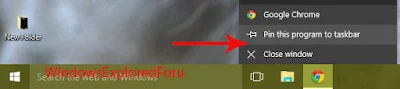Hi friend Welcome to Our Blog,In This tutorial lets see how to Pin A App to Taskbar and
Unpin a App from Taskbar.
What's Meant By Pin to Taskbar????
Usually,this question What does it do,Here is an Answer,When You Click On Pin to
Taskbar,the App Will be Placed at taskbar for Quick Launching of the Application.
How to Pin And Unpin ???
Pinning And Unpinning An App is an Easy Process.Just Follow the Upcoming Steps in Your
Windows 10 PC.
Step 1 : Login to Windows 10 PC.
To Pin an App to Taskbar:
Method 1 :
Method 2 :
To Unpin an App from Taskbar:
That's it....
Other Articles:
How to Find list of User Account's Available in Your Windows 10 PC
How to Change Forgetten Windows Password Without Password Recovery Disk in Windows 10
And More...
Unpin a App from Taskbar.
What's Meant By Pin to Taskbar????
Usually,this question What does it do,Here is an Answer,When You Click On Pin to
Taskbar,the App Will be Placed at taskbar for Quick Launching of the Application.
How to Pin And Unpin ???
Pinning And Unpinning An App is an Easy Process.Just Follow the Upcoming Steps in Your
Windows 10 PC.
Step 1 : Login to Windows 10 PC.
To Pin an App to Taskbar:
Method 1 :
- Open An App.
- Right Click on the App on the Taskbar and Select Pin to Taskbar.
Method 2 :
- Right Click on the App You need to Pin.
- Select Pin to Task bar.
To Unpin an App from Taskbar:
- Click on the App You Need to Unpin on the taskbar.
- Select Unpin From Taskbar.
That's it....
Other Articles:
How to Find list of User Account's Available in Your Windows 10 PC
How to Change Forgetten Windows Password Without Password Recovery Disk in Windows 10
And More...