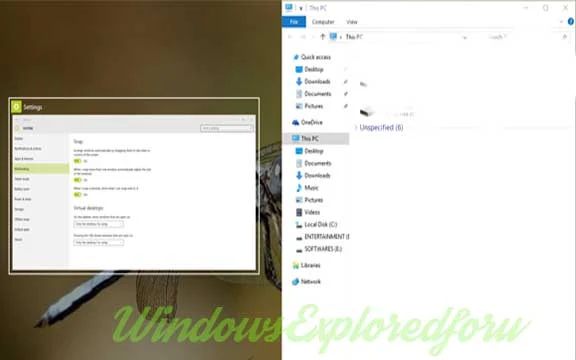Hi,Friend hope you Are Good.As i Explained how to Turn On Aero Shake in Windows 10 in
Previous Article,Here is An Another Article Related to it,Which Is known As Aero Snap.
What is Aero Snap ???
As the Question Arises What's Mean by Aero Snap.Here is the Answer,Aero Snap is An
Option in Windows 10 Where We Can Make two or three Windows Simultaneously Side by
Side. We Can Use it For Making Or noting What Happens in Other Windows.
See the Below Screen Shot for More Details.
How to Turn On it ??
If You Like this,then You Can turn On this,All You Need to do is Follow the Below Steps in
Your PC.
Step 1 : Logon to Your Windows PC.
Step 2 : Open Settings.
[See : How to Open Settings]
Step 3 : Click on System.
Step 4 : A New Window Will open Click on Multitasking Which Will be on Left Pane.
Step 5 : Click Under Arrange Windows Automatically by dragging them to the Sides or
Corners of the Screen.
Step 6 : Slide it Towards Right Side to Turn It ON.
Similarly Slide Towards Left side for Turn OFF.
Note : If the Option is Already On then don't do Anything,Just Skip it to Step 7.
Step 7 : Close the Window.
That's All You Have Successfully Turn On the Aero snap.
Tip [Shortcut Keys]:
You Can Use the Following Shortcut Keys For Making Windows Snap.
Windows + Left Arrow -> Make's the Window to Move Left Side.
Windows + Right Arrow -> Moves the Window to Move right Side.
Windows + Up Arrow -> Moves to Upside.
Windows + down Arrow -> Moves the Window to Right Side.
Previous Article,Here is An Another Article Related to it,Which Is known As Aero Snap.
What is Aero Snap ???
As the Question Arises What's Mean by Aero Snap.Here is the Answer,Aero Snap is An
Option in Windows 10 Where We Can Make two or three Windows Simultaneously Side by
Side. We Can Use it For Making Or noting What Happens in Other Windows.
See the Below Screen Shot for More Details.
How to Turn On it ??
If You Like this,then You Can turn On this,All You Need to do is Follow the Below Steps in
Your PC.
Step 1 : Logon to Your Windows PC.
Step 2 : Open Settings.
[See : How to Open Settings]
Step 3 : Click on System.
Step 4 : A New Window Will open Click on Multitasking Which Will be on Left Pane.
Step 5 : Click Under Arrange Windows Automatically by dragging them to the Sides or
Corners of the Screen.
Step 6 : Slide it Towards Right Side to Turn It ON.
Similarly Slide Towards Left side for Turn OFF.
Note : If the Option is Already On then don't do Anything,Just Skip it to Step 7.
Step 7 : Close the Window.
That's All You Have Successfully Turn On the Aero snap.
Tip [Shortcut Keys]:
You Can Use the Following Shortcut Keys For Making Windows Snap.
Windows + Left Arrow -> Make's the Window to Move Left Side.
Windows + Right Arrow -> Moves the Window to Move right Side.
Windows + Up Arrow -> Moves to Upside.
Windows + down Arrow -> Moves the Window to Right Side.