Enable tablet mode in Windows 10 or how to turn on tablet mode in Windows 10 that's what we're going to see in this post.
Tablet Mode is not the one of the new concept added to Windows 10. Tablet Mode in Windows 10 is an highly user friendly mode designed especially for touch screen users as you can use this mode to convert the PC to tablet. You can use the shortcut to turn on or turn off tablet mode anytime as per your convenience.
Enabling Tablet Mode is very easy , so it doesn't require additional Skills or software to enable or disable tablet mode in Windows 10.
Just Follow the Steps Below to Activate Tablet Mode in Windows 10.
Step 1 : Logon to Your Windows PC
Step 2 : Look for Taskbar.
Step 3 : Click on the Icon left to the Date and Time Which is known as Action Center .
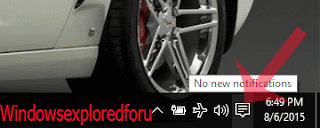
[Action Center is Used to Display the things that need your attention]
Step 4 : Click on the Tablet Mode to enter / Activate Tablet Mode.
Use it and Enjoy.
If you want to turn off tablet mode then simply press the button again, it will turn off. If tablet mode is not working then try restarting and follow the same steps.
Note : We are now on Social media too...
If you wish you can join us on Facebook to know the art of fixing strange errors, before they start destroying your PC.
Tablet Mode is not the one of the new concept added to Windows 10. Tablet Mode in Windows 10 is an highly user friendly mode designed especially for touch screen users as you can use this mode to convert the PC to tablet. You can use the shortcut to turn on or turn off tablet mode anytime as per your convenience.
Enabling Tablet Mode is very easy , so it doesn't require additional Skills or software to enable or disable tablet mode in Windows 10.
Just Follow the Steps Below to Activate Tablet Mode in Windows 10.
Step 1 : Logon to Your Windows PC
Step 2 : Look for Taskbar.
Step 3 : Click on the Icon left to the Date and Time Which is known as Action Center .
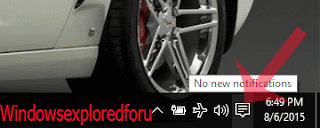
[Action Center is Used to Display the things that need your attention]
Step 4 : Click on the Tablet Mode to enter / Activate Tablet Mode.
Use it and Enjoy.
If you want to turn off tablet mode then simply press the button again, it will turn off. If tablet mode is not working then try restarting and follow the same steps.
Note : We are now on Social media too...
If you wish you can join us on Facebook to know the art of fixing strange errors, before they start destroying your PC.
