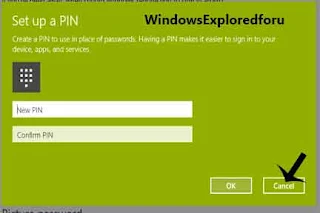Welcome to our Blog,PIN(Personal Identification Number ) Is Used instead of Passwords
in Windows 10. PIN is a 4 Digit Number,Which Will Be Easier to remember.
What to do If You Forget PIN ??
If You Had Forget Your PIN then You Can Reset Your PIN. To Reset PIN follow the Upcoming
Steps.
Step 1 : Log on to Your Windows PC.
Step 2 : Open Settings.
[See : How to Open Settings]
Step 3 : Click On Sign-In Options.
Step 4 : Select Forget My PIN Under PIN Section Which Will Be on Right Pane.
Step 5 : A New Window Will Appear "Are You Sure You Forget Your PIN ???" Click On Continue.
Step 6 : A Window Will Open,Where You Are Prompted to Enter Your Password,Type Your
Password.
Step 7 : Click on OK.
Step 8 : You Will Be Prompted to Enter New Pin And Confirm new PIN,Don't Enter Anything and
Click On Cancel.
Step 9 : Close the Window.
That's All You had Successfully Resetted Your Windows PIN.
Other Articles :
Show Alarms, Reminders and Incoming Calls in Lockscreen of Windows 10[Tutorial]
Change Icons that Appear in TaskBar in Windows 10
And More...
in Windows 10. PIN is a 4 Digit Number,Which Will Be Easier to remember.
What to do If You Forget PIN ??
If You Had Forget Your PIN then You Can Reset Your PIN. To Reset PIN follow the Upcoming
Steps.
Step 1 : Log on to Your Windows PC.
Step 2 : Open Settings.
[See : How to Open Settings]
Step 3 : Click On Sign-In Options.
Step 4 : Select Forget My PIN Under PIN Section Which Will Be on Right Pane.
Step 6 : A Window Will Open,Where You Are Prompted to Enter Your Password,Type Your
Password.
Step 7 : Click on OK.
Step 8 : You Will Be Prompted to Enter New Pin And Confirm new PIN,Don't Enter Anything and
Click On Cancel.
Step 9 : Close the Window.
That's All You had Successfully Resetted Your Windows PIN.
Other Articles :
Show Alarms, Reminders and Incoming Calls in Lockscreen of Windows 10[Tutorial]
Change Icons that Appear in TaskBar in Windows 10
And More...