How to open Control panel in Windows 10 ? or how to access control panel in Windows 10. That's what we're going to see in this post. Control Panel is the Most needed one in Windows,But Unfortunately its Settings Are Moved to New App Named Settings,Though some of the Settings Are Moved to that App, You Need to still access the Control Panel for most of the Features, So Here in this Article,i'm going to explain Ways to Access Control Panel. You don't need to open control panel as admin as it was not necessary for most of the access.
You Can Use Control Panel Directly from Desktop.
[To Enable/ Show Control Panel Icon on Desktop Click Here]
Step 1 : Login to Your Account
Step 2 : Press Windows + Q key.
Step 3 : Type "Control Panel" on the Search.
Step 4 : Press enter to Enter into Control Panel.
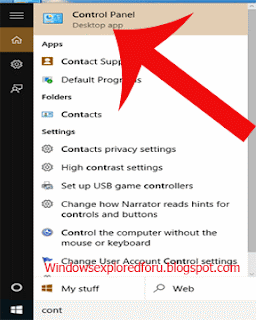
Thus using the above two Methods You can enter directly to Control Panel.
2) Type Control
3) Hit Enter key.
Using the above methods you can open control panel easily in Windows 10. However, if you Know other easiest ways to enter into Control Panel, then you Can Share Your Method Here...
We love to Hear from You!!!
Other articles :
Open Settings app in Windows 10 [Guide]
[Video Guide]
Method 1 : Open Control Panel using Desktop Icon
You Can Use Control Panel Directly from Desktop.
[To Enable/ Show Control Panel Icon on Desktop Click Here]
Method 2 : Open Control panel Using Cortana Search
Step 1 : Login to Your Account
Step 2 : Press Windows + Q key.
Step 3 : Type "Control Panel" on the Search.
Step 4 : Press enter to Enter into Control Panel.
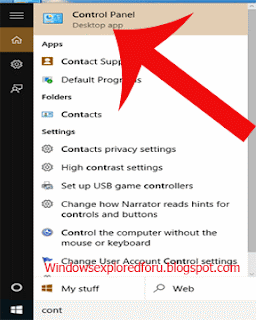
Thus using the above two Methods You can enter directly to Control Panel.
Method 3 : Open Control Panel using run command.
1) Press Windows (logo) key and R Key Simultaneously on your keyboard.2) Type Control
3) Hit Enter key.
Using the above methods you can open control panel easily in Windows 10. However, if you Know other easiest ways to enter into Control Panel, then you Can Share Your Method Here...
We love to Hear from You!!!
Other articles :
Open Settings app in Windows 10 [Guide]
