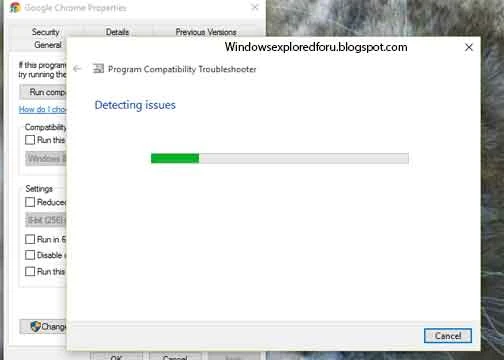Program is an application that runs and does some work on our system.Sometimes it may
run properly and sometimes it may not.The following is an tutorial which shows,how to Run
a program Which Worked in Previous Versions of Windows like Windows 7,8 and 8.1 ,but
not in your present version of Windows 10.
What is Trouble Shoot Compatibility???
It is an inbuilt app that comes with Windows using which we can trouble shoot and fix
issues with apps,Windows update,power and other issues that Occurs on our PC.
We can also use this utility to run older programs in Windows 10 PC.
How to Run it ????
Running trouble shooter is an Easy Way,if You Follow the Upcoming Steps...
Step 1 : Login to Your Windows 10 PC.
Step 2 : Find out the app,Which you needs to run on Windows 10.
Step 3 : Right Click on that app and Select Properties.
Step 4 : Click on Compatibility tab.
To do Compatibility Automatically (Windows Identifies Problem Itself if You follow the Steps)
Try Recommended Settings - For running the program with settings recommended
by Windows.
Troubleshoot Program - For Manually Selecting Your Problem.
Step 7 : After Finishing Close the Window.
OK,lets see how to run a program that worked fine on Previous versions and not working
on Windows 10.
Step 5 : Check Run this Program in Compatibility mode for.
Step 6 : Select the OS which you think the program worked fine.
Example Windows 8.
Step 7: Click/tap on Apply.
Step 8 : Select/tap Ok.
Step 9 : Close the Windows.
That's it..When you run this program again, you can see the program running fine on this
Windows 10 OS.
"Hope it is helpful"
run properly and sometimes it may not.The following is an tutorial which shows,how to Run
a program Which Worked in Previous Versions of Windows like Windows 7,8 and 8.1 ,but
not in your present version of Windows 10.
What is Trouble Shoot Compatibility???
It is an inbuilt app that comes with Windows using which we can trouble shoot and fix
issues with apps,Windows update,power and other issues that Occurs on our PC.
We can also use this utility to run older programs in Windows 10 PC.
How to Run it ????
Running trouble shooter is an Easy Way,if You Follow the Upcoming Steps...
Step 1 : Login to Your Windows 10 PC.
Step 2 : Find out the app,Which you needs to run on Windows 10.
Step 3 : Right Click on that app and Select Properties.
Step 4 : Click on Compatibility tab.
To do Compatibility Automatically (Windows Identifies Problem Itself if You follow the Steps)
- Click On Run Compatibility troubleshooter
- It will display a Window as Detecting Problems.
- Wait for Few Seconds and Click According to Your Wish like
Try Recommended Settings - For running the program with settings recommended
by Windows.
Troubleshoot Program - For Manually Selecting Your Problem.
- Select Your Problem,and Click on Next.
- If there is a problem listed,Select Fix all.
Step 7 : After Finishing Close the Window.
OK,lets see how to run a program that worked fine on Previous versions and not working
on Windows 10.
- Follow Step 1,2,3,4.
Step 5 : Check Run this Program in Compatibility mode for.
Step 6 : Select the OS which you think the program worked fine.
Example Windows 8.
Step 7: Click/tap on Apply.
Step 8 : Select/tap Ok.
Step 9 : Close the Windows.
That's it..When you run this program again, you can see the program running fine on this
Windows 10 OS.
"Hope it is helpful"