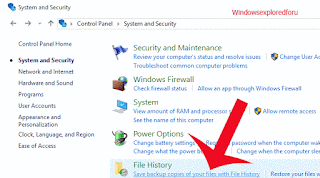How to backup files in Windows 10 to external drive without any software that's we are going to see in this post. Backing up the files the important files are always recommended, thanks to ransomware's and viruses that keeps on evolving. Lot of useful options are available In Windows by default, but Unfortunately it is hidden or cannot be found for normal Users,Result ? they go for third party software by paying their hard earned money. If you are one of the person who wants to backup your work then here is an guide.
What is File History ??
File History is an tool which is inbuilt used for saving our backup copy Of Your Files in Other Storage Devices.
How to Use this ??
Just Follow the Steps below to Use this Tool...
Step 1 : Login to Your Windows PC.
Step 2 : Open Control Panel.
[See : Different Methods of Opening Control Panel in Windows 10]
Step 3 : Click on System & Security.
Step 4 : Click On File History.
Step 5 : Click On Save Backup Copies of Your Files Which Is
Under File History.
Step 6 : Connect Your Removable Drive And turn On.
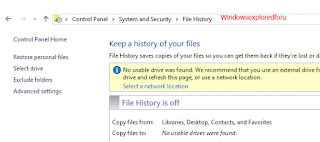
Step 7 : After Turn On Your Files From Library,Desktop,Contacts will be Copied to that Drive.
That's it...
What is File History ??
File History is an tool which is inbuilt used for saving our backup copy Of Your Files in Other Storage Devices.
How to Use this ??
Just Follow the Steps below to Use this Tool...
Step 1 : Login to Your Windows PC.
Step 2 : Open Control Panel.
[See : Different Methods of Opening Control Panel in Windows 10]
Step 3 : Click on System & Security.
Step 4 : Click On File History.
Step 5 : Click On Save Backup Copies of Your Files Which Is
Under File History.
Step 6 : Connect Your Removable Drive And turn On.
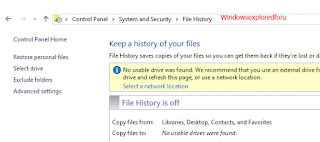
Step 7 : After Turn On Your Files From Library,Desktop,Contacts will be Copied to that Drive.
That's it...