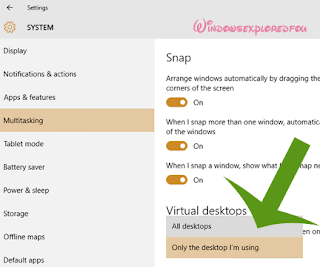Display all desktops in taskbar ? Ya, you read that right. Windows 10 Supports multi desktop Window sessions and i would say, Multi Tasking is at its Best in Windows 10.
In case, if you don't know What Multi tasking is..
Multitasking is the concept of using multiple tasks simultaneously. For example, You can use the Microsoft Word and listen to the music on a different app at the same time, thanks to Your Computer's power. Windows 10 supports Multiple virtual desktops at once where you can different different tasks. To say, in Layman terms i would say Instead of opening multiple windows and getting confused. You can simply create multiple virtual desktop windows and can use different process at different desktop windows.
Means, You Can Run Games on Desktop 1 and You Can Run Music on Desktop 2 And So on. If You Switch to Desktop two as per our example, then only App that run music will only been shown.And it will be vice versa, if you choose to run desktop 1.
Many new users contacted me and said it would be better if we have an tutorial on how to display all the virtual desktop windows at once in Windows 10 so that we can select the correct desktop at the correct time. The problem is there is an option to change this. So, i decided to write an guide on this.
We can Make our windows display all those desktop windows by clicking one option on the Task bar to Make this,Just Follow the upcoming Steps.
Step 1: Login to Your Windows 10 PC.
Step 2 : Open Settings.
[See : How to Open Settings Easily in Windows 10]
Step 3 : Click On System.
Step 4 : It Will Open A New Window With display As First Option,Click On Multitasking.
"Multitasking Option Will Be Available As Fourth option,.i.e After Apps & Features.
Step 5 : Find Virtual desktops,Which Will be On right Pane.
Step 6 : Select Under On the task bar,Show Windows that are Open option.
Step 7 : It Will Be As only the desktop i'm Using in default,Slide down or above at this Option and
Select All desktop option.
Step 8 : Close the Window.
Thats All.
You Have Successfully Made Your Windows to Show All desktop that Are Running in
Taskbar".
In case, if you don't know What Multi tasking is..
Multitasking is the concept of using multiple tasks simultaneously. For example, You can use the Microsoft Word and listen to the music on a different app at the same time, thanks to Your Computer's power. Windows 10 supports Multiple virtual desktops at once where you can different different tasks. To say, in Layman terms i would say Instead of opening multiple windows and getting confused. You can simply create multiple virtual desktop windows and can use different process at different desktop windows.
Means, You Can Run Games on Desktop 1 and You Can Run Music on Desktop 2 And So on. If You Switch to Desktop two as per our example, then only App that run music will only been shown.And it will be vice versa, if you choose to run desktop 1.
Many new users contacted me and said it would be better if we have an tutorial on how to display all the virtual desktop windows at once in Windows 10 so that we can select the correct desktop at the correct time. The problem is there is an option to change this. So, i decided to write an guide on this.
We can Make our windows display all those desktop windows by clicking one option on the Task bar to Make this,Just Follow the upcoming Steps.
How to display all Virtual desktops in Windows 10
Step 1: Login to Your Windows 10 PC.
Step 2 : Open Settings.
[See : How to Open Settings Easily in Windows 10]
Step 3 : Click On System.
Step 4 : It Will Open A New Window With display As First Option,Click On Multitasking.
"Multitasking Option Will Be Available As Fourth option,.i.e After Apps & Features.
Step 5 : Find Virtual desktops,Which Will be On right Pane.
Step 6 : Select Under On the task bar,Show Windows that are Open option.
Step 7 : It Will Be As only the desktop i'm Using in default,Slide down or above at this Option and
Select All desktop option.
Step 8 : Close the Window.
Thats All.
You Have Successfully Made Your Windows to Show All desktop that Are Running in
Taskbar".